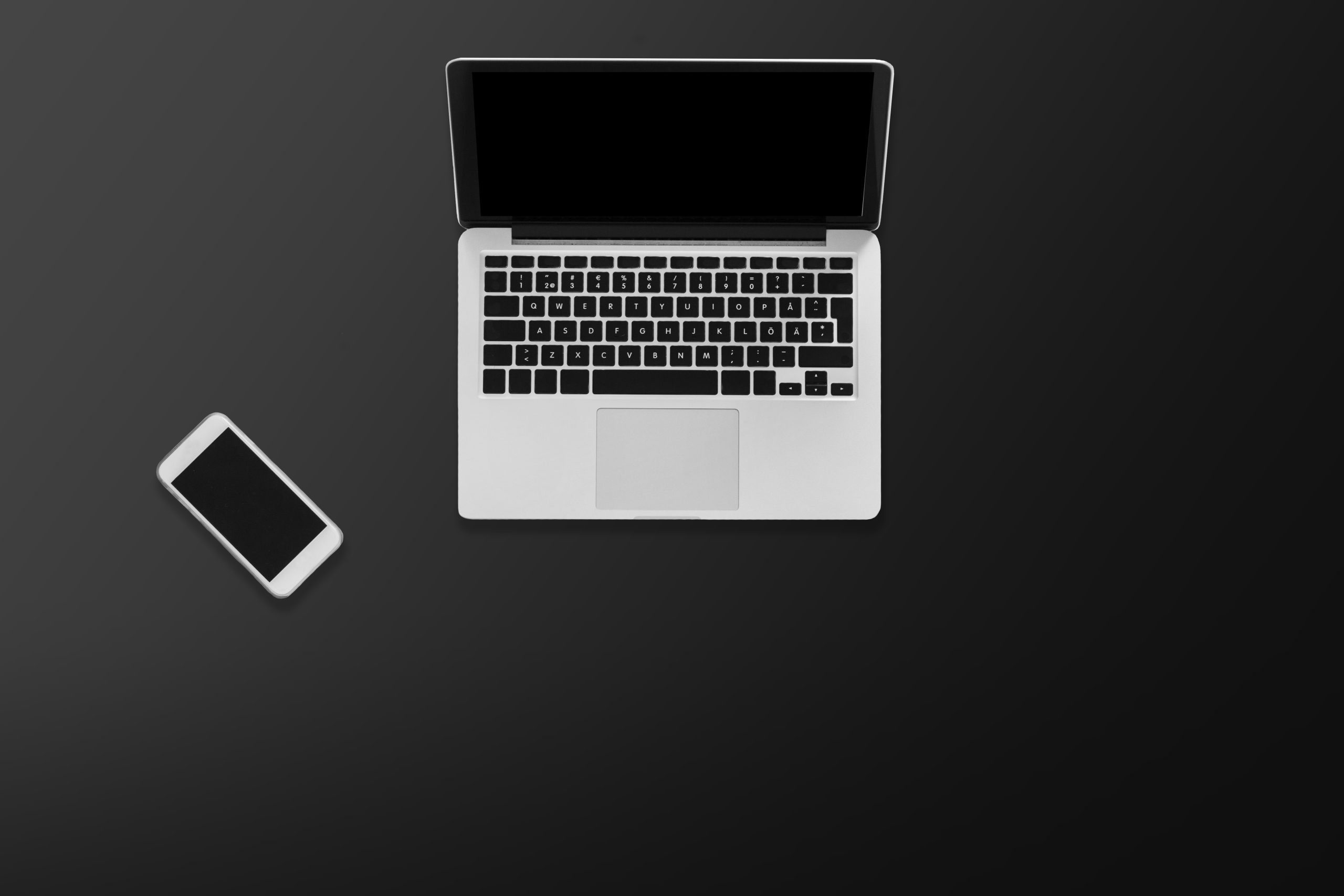iPhones have become one of the most popular devices for streaming and listening to music. With their portability, high-quality sound, and ever-increasing storage capabilities, iPhones are perfect for storing your entire music library. But how do you transfer your music from your computer to an iPhone? Don’t worry – there are a few easy steps you can follow to make sure that all of your favorite songs make it safely over.
The process of transferring music from your computer to your iPhone is simple and straightforward. Whether you’re wanting to transfer music from iTunes, or other sources, we have the step-by-step guide for you. In this article, we will cover the basics of how to download music to an iPhone from a computer. So, let’s dive in!
Step 1: Download and Install iTunes
The first step is downloading and installing iTunes on your computer if you don’t already have it. You can do that by visiting Apple’s website here – https://www.apple.com/itunes/. This next part is important; make sure that you install the correct version of iTunes for your specific operating system (Windows or Mac). Once the installation is finished, open iTunes on your computer.
Step 2: Connect Your iPhone via USB Cable
Now it’s time to connect your iPhone to your computer using a USB cable. Once connected, click on the “iPhone” icon in the top left corner of iTunes in order to access the device settings. Now you can select “Music” from the options available at the top of the window and then checkmark “Sync Music”.
Step 3: how to transfer music from computer to iPhone
Now that iTunes is connected with both your phone and computer, it’s time to start downloading some music! Head over to the “Music” section of iTunes and select tracks or albums that you want transferred onto your phone. You can also purchase new songs directly from the iTunes store if you don’t have any tracks stored on your computer yet.
Step 4: how to import music on iPhone
Once all of the desired songs have been downloaded onto your computer, it’s time to sync them with your phone. To do this, simply plug in a USB cable into both devices and make sure they are both turned on. Then open up iTunes on both devices as well as the “Settings” app on the iPhone. Next, select “Sync Library” in the settings menu and make sure it is checked before hitting “Done” at the top right corner of the screen. This will initiate a sync between both devices which may take several minutes depending on how much data is being transferred over.
Step 5: Select Music Files for Transfer
Now it’s time for selecting which music files are going to be transferred from your computer to your iPhone. If you don’t want all of them transferred over, simply uncheck any ones that you don’t want before clicking “Apply” at the bottom right corner of the window in order to start syncing music files between devices.
Step 6: Download music from computer to iPhone
Now that iTunes is connected with both your phone and computer, it’s time to start downloading some music! Head over to the “Music” section of iTunes and select tracks or albums that you want transferred onto your phone. You can also purchase new songs directly from the iTunes store if you don’t have any tracks stored on your computer yet.
Step 7: Sync Music with Your Phone
Once all of the desired songs have been downloaded onto your computer, it’s time to sync them with your phone. To do this, simply plug in a USB cable into both devices and make sure they are both turned on. Then open up iTunes on both devices as well as the “Settings” app on the iPhone. Next, select “Sync Library” in the settings menu and make sure it is checked before hitting “Done” at the top right corner of the screen. This will initiate a sync between both devices which may take several minutes depending on how much data is being transferred over.
There you have it! That’s all there is when it comes down to downloading music from a computer onto an iPhone – easy as pie! Now that you know how easy it is, why not try it out? With a few clicks of a button and some patience while waiting for transfers, you’ll be able to listen and enjoy all kinds of music on your device anytime and anywhere!
Transferring music from a computer to an iPhone doesn’t have to be complicated! By following these four simple steps – installing iTunes, downloading music from the computer, syncing them together using a USB cable, and then enjoying them – transferring music between these two devices has never been easier! So what are you waiting for? Start jamming out today!