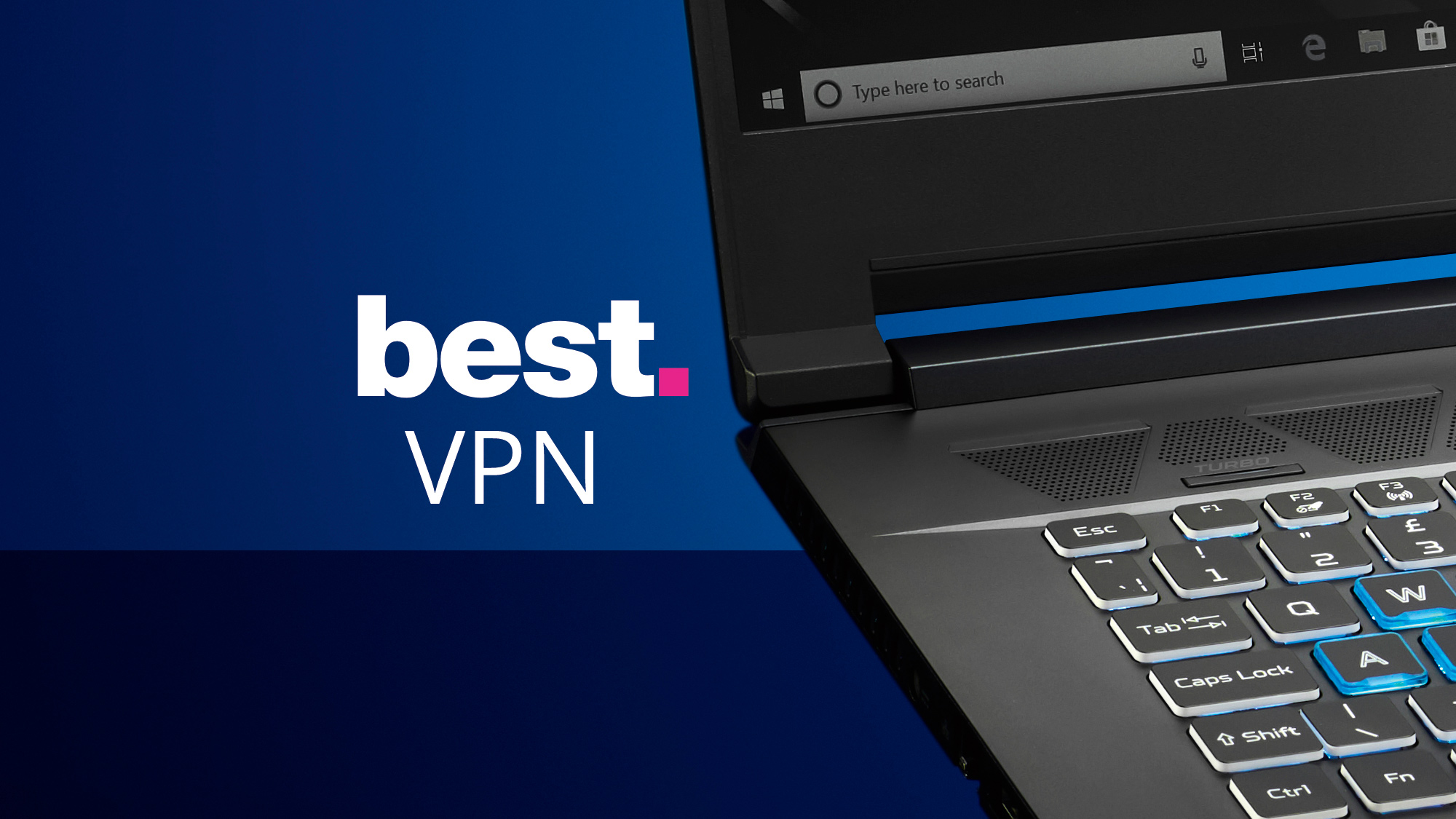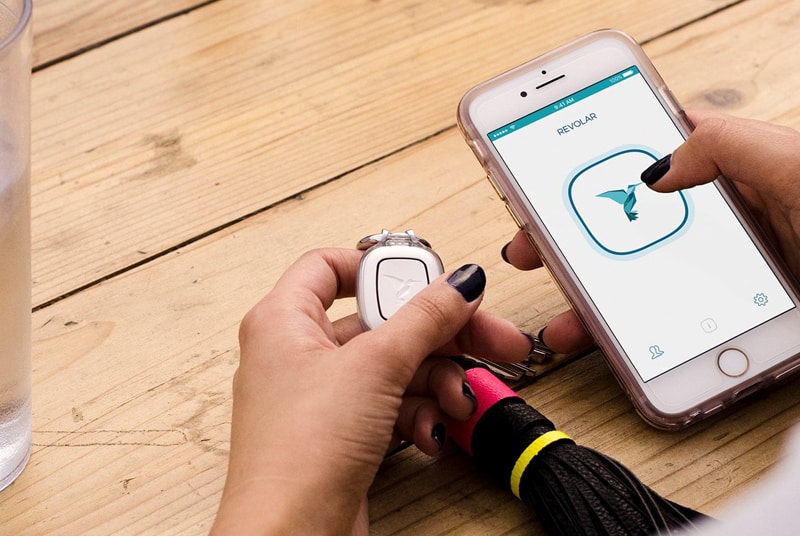Have you ever heard of the acronym BIOS, but weren’t quite sure what it stands for or how it works? If so, you aren’t alone. This guide will help explain everything you need to know about BIOS and why it’s important for your computer.
What Is BIOS in Computers?
BIOS stands for Basic Input/Output System. It’s a program that starts up when you turn on your computer and is responsible for the most basic functions of a computer. These functions include powering up the system, initializing components such as the hard drive and RAM, and executing other software that helps get everything running properly. In short, it’s like the “operating system” that runs before Windows or Linux loads up. Without BIOS, nothing would happen when you press the power button!
Why Is BIOS Important?
BIOS is essential to ensure that your computer can run at its best performance levels. For example, if your processor needs extra voltage to run at full speed (which could be due to overclocking), then the correct settings must be set in the BIOS in order to make this possible without damaging any components. Additionally, BIOS allows users to select which device they’d like their computer to boot from – whether that be an internal hard drive or an external USB drive – as well as making sure all connected peripherals are compatible with their respective drivers. Finally, some motherboards also allow users to customize their fan speeds in order to achieve better cooling performance in heated gaming environments or other intensive tasks such as video rendering or 3D modelling.
How Do I Access My Computer’s BIOS?
Most modern computers have a dedicated button on their motherboard which activates the BIOS menu when pressed during startup; however, depending on how new your PC is this may not be present anymore due to advancements in technology (e.g., UEFI instead of a traditional BIOS). If this doesn’t work then try pressing F2 or Del while your system is starting up – usually one of these keys will take you into your system’s setup menu where all of the customizable options reside inside! From here you’ll be able to adjust all sorts of things related to hardware and performance including display resolution settings, overclocking parameters and memory timings just by using simple drop-down menus and sliders – no technical knowledge required! Just remember though: tinkering with these options can cause instability if done incorrectly so always do research on what each setting does before making any changes!
Function of BIOS
On top of managing hardware components, BIOS also helps store vital settings such as time and date information, boot order preference (the order in which devices are checked when starting up your machine), CPU fan speed, PCI slot data (where cards like sound cards and graphics cards are plugged in) , security passwords ,and much more. Because these settings need to be changed from time to time depending on how you use your computer, they are stored in memory separate from other programs so they don’t get lost or corrupted during shutdowns or updates. The best way to access these settings is through a program called CMOS Setup Utility which can be accessed by pressing specific keys when starting up your machine (usually F1 or F2). However, this program will vary depending on what type of motherboard you have installed in your system so it’s important to check with your manufacturer for exact directions on how to access CMOS Setup Utility if necessary.
Additionally, some motherboards come with extra features such as temperature monitoring or overclocking capabilities which allow users to monitor their systems’ performance over time while adjusting clock speeds accordingly without having to physically open their computers every time, they want to make a change. This makes customization much easier as well as safer since any changes made through CMOS Setup Utility won’t affect any other programs or applications running on your machine at the same time.
Can BIOS Be Updated or Upgraded?
The short answer is yes—in most cases. Depending on the age of your computer and its manufacturer, there may be an available update for your BIOS chip. To check if an update is available for your computer’s BIOS chip, search online for “[your computer model] BIOS update” or contact the manufacturer directly for more information. You should also check your motherboard manual to ensure that you are using the latest version of your BIOS chip.
Upgrading or updating your BIOS can improve system performance and stability by fixing bugs, adding new features, and improving compatibility with hardware components (such as graphics cards). However, there are some risks associated with updating or upgrading your BIOS in computers. For example, if something goes wrong during the process (e.g., power failure), it could potentially damage your motherboard or cause other serious problems with your computer system. Therefore, it is important to always follow all instructions carefully when performing any updates/upgrades to your BIOS chip!
Conclusion
Understanding what bios is and how it works can help tech newbies make more informed decisions about their computers’ settings and configurations. We hope this guide has been helpful in providing an overview of what bios is and why it’s important for keeping PCs running smoothly! Remember: if you’re ever unsure about something related to tech troubleshooting – always do further research first before diving headfirst into tinkering with advanced settings! Good luck!